screengrab
Alias for the capture_android_screenshots action
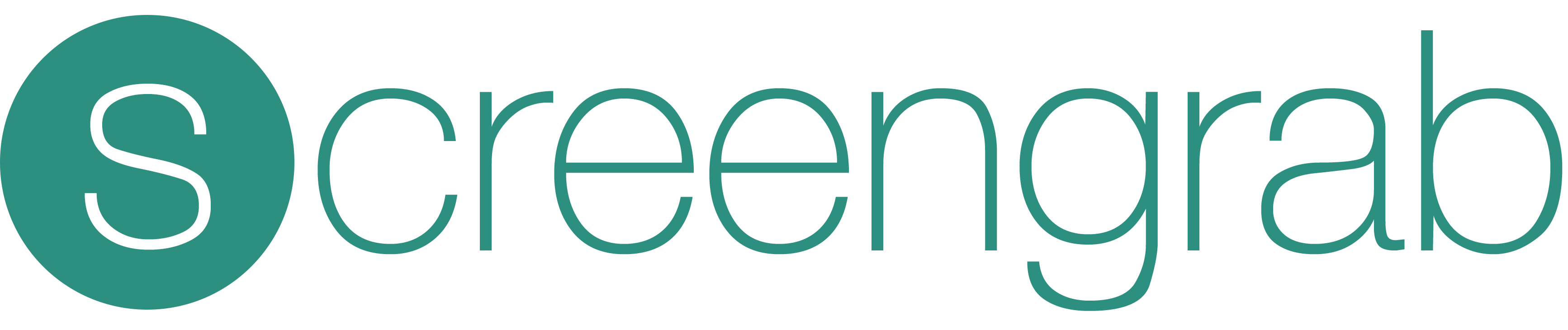
Automated localized screenshots of your Android app on every device
screengrab generates localized screenshots of your Android app for different device types and languages for Google Play and can be uploaded using supply.
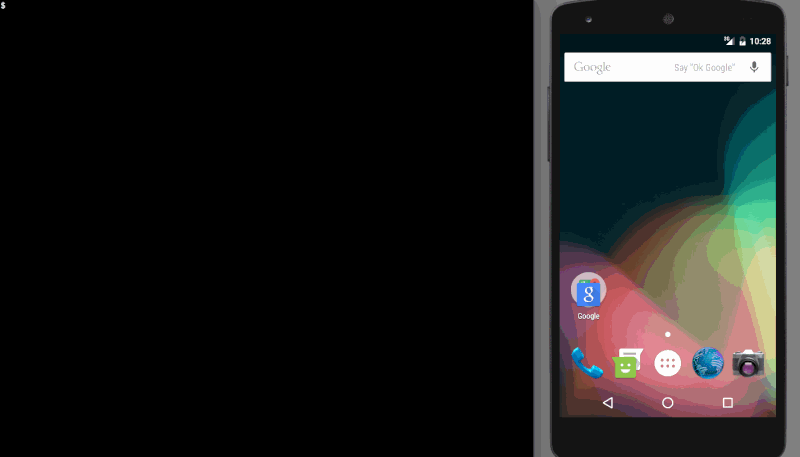
Why should I automate this process?
- Create hundreds of screenshots in multiple languages on emulators or real devices, saving you hours
- Easily verify that localizations fit into labels on all screen dimensions to find UI mistakes before you ship
- You only need to configure it once for anyone on your team to run it
- Keep your screenshots perfectly up-to-date with every app update. Your customers deserve it!
- Fully integrates with fastlane and supply
Installation
Install the gem
gem install fastlane
Gradle dependency
androidTestImplementation 'tools.fastlane:screengrab:x.x.x'
As of screengrab version 2.0.0, all Android test dependencies are AndroidX dependencies. This means a device with API 18+, Android 4.3 or greater is required. If you wish to capture screenshots with an older Android OS, then you must use a 1.x.x version.
Configuring your Manifest Permissions
Ensure that the following permissions exist in your src/debug/AndroidManifest.xml
<manifest xmlns:android="http://schemas.android.com/apk/res/android"
xmlns:tools="http://schemas.android.com/tools">
<!-- Allows storing screenshots on external storage, where it can be accessed by ADB -->
<uses-permission android:name="android.permission.WRITE_EXTERNAL_STORAGE" android:maxSdkVersion="18" />
<!-- Allows changing locales -->
<uses-permission
android:name="android.permission.CHANGE_CONFIGURATION"
tools:ignore="ProtectedPermissions" />
<!-- Allows changing SystemUI demo mode -->
<uses-permission
android:name="android.permission.DUMP"
tools:ignore="ProtectedPermissions" />
</manifest>
Configuring your UI Tests for Screenshots
-
Add
LocaleTestRuleto your tests class to handle automatic switching of locales.If you're using Java use:
java @ClassRule public static final LocaleTestRule localeTestRule = new LocaleTestRule();If you're using Kotlin use:
kotlin @Rule @JvmField val localeTestRule = LocaleTestRule()The
@JvmFieldannotation is important. It won't work like this:kotlin companion object { @get:ClassRule val localeTestRule = LocaleTestRule() } -
To capture screenshots, add the following to your tests
Screengrab.screenshot("name_of_screenshot_here");on the appropriate screens
Generating Screenshots with screengrab
- Then, before running
fastlane screengrabyou'll need a debug and test apk- You can create your APKs manually with
./gradlew assembleDebug assembleAndroidTest -
You can also create a lane and use
build_android_app:ruby desc "Build debug and test APK for screenshots" lane :build_and_screengrab do build_android_app( task: 'assemble', build_type: 'Debug' ) build_android_app( task: 'assemble', build_type: 'AndroidTest' ) screengrab() end- Once complete runfastlane screengrabin your app project directory to generate screenshots - You will be prompted to provide any required parameters which are not in your Screengrabfile or provided as command line arguments - Your screenshots will be saved tofastlane/metadata/androidin the directory where you ran screengrab
- You can create your APKs manually with
Improved screenshot capture with UI Automator
As of screengrab 0.5.0, you can specify different strategies to control the way screengrab captures screenshots. The newer strategy delegates to UI Automator which fixes a number of problems compared to the original strategy:
- Shadows/elevation are correctly captured for Material UI
- Multi-window situations are correctly captured (dialogs, etc.)
- Works on Android N
UI Automator is the default strategy. However, UI Automator requires a device with API level >= 18. If you need to grab screenshots on an older Android version, use the latest 1.x.x version of this library and set the DecorView ScreenshotStrategy.
Screengrab.setDefaultScreenshotStrategy(new DecorViewScreenshotStrategy());
Improved screenshot capture with Falcon
As of screengrab 1.2.0, you can specify a new strategy to delegate to Falcon. Falcon may work better than UI Automator in some situations and also provides similar benefits as UI Automator:
- Multi-window situations are correctly captured (dialogs, etc.)
- Works on Android N
Falcon requires a device with API level >= 10. To enable it for all screenshots by default, make the following call before your tests run:
Screengrab.setDefaultScreenshotStrategy(new FalconScreenshotStrategy(activityRule.getActivity()));
Advanced Screengrabfile Configuration
Running fastlane screengrab init generated a Screengrabfile which can store all of your configuration options. Since most values will not change often for your project, it is recommended to store them there.
The Screengrabfile is written in Ruby, so you may find it helpful to use an editor that highlights Ruby syntax to modify this file.
# remove the leading '#' to uncomment lines
# app_package_name('your.app.package')
# use_tests_in_packages(['your.screenshot.tests.package'])
# app_apk_path('path/to/your/app.apk')
# tests_apk_path('path/to/your/tests.apk')
locales(['en-US', 'fr-FR', 'it-IT'])
# clear all previously generated screenshots in your local output directory before creating new ones
clear_previous_screenshots(true)
For more information about all available options run
fastlane action screengrab
Tips
UI Tests
Check out Testing UI for a Single App for an introduction to using Espresso for UI testing.
Example UI Test Class (Using JUnit4)
Java:
@RunWith(JUnit4.class)
public class JUnit4StyleTests {
@ClassRule
public static final LocaleTestRule localeTestRule = new LocaleTestRule();
@Rule
public ActivityScenarioRule<MainActivity> activityRule = new ActivityScenarioRule<>(MainActivity.class);
@Test
public void testTakeScreenshot() {
Screengrab.screenshot("before_button_click");
onView(withId(R.id.fab)).perform(click());
Screengrab.screenshot("after_button_click");
}
}
Kotlin:
@RunWith(JUnit4.class)
class JUnit4StyleTests {
@get:Rule
var activityRule = ActivityScenarioRule(MainActivity::class.java)
@Rule @JvmField
val localeTestRule = LocaleTestRule()
@Test
fun testTakeScreenshot() {
Screengrab.screenshot("before_button_click")
onView(withId(R.id.fab)).perform(click())
Screengrab.screenshot("after_button_click")
}
}
There is an example project showing how to use JUnit 3 or 4 and Espresso with the screengrab Java library to capture screenshots during a UI test run.
Using JUnit 4 is preferable because of its ability to perform actions before and after the entire test class is run. This means you will change the device's locale far fewer times when compared with JUnit 3 running those commands before and after each test method.
When using JUnit 3 you'll need to add a bit more code:
- Use
LocaleUtil.changeDeviceLocaleTo(LocaleUtil.getTestLocale());insetUp() - Use
LocaleUtil.changeDeviceLocaleTo(LocaleUtil.getEndingLocale());intearDown() - Use
Screengrab.screenshot("name_of_screenshot_here");to capture screenshots at the appropriate points in your tests
Clean Status Bar
screengrab can clean your status bar to make your screenshots even more beautiful. It is simply a wrapper that allows configuring SystemUI DemoMode in your code. Note: the clean status bar feature is only supported on devices with API level >= 23.
You can enable and disable the clean status bar at any moment during your tests. In most cases you probably want to do this in the @BeforeClass and @AfterClass methods.
@BeforeClass
public static void beforeAll() {
CleanStatusBar.enableWithDefaults();
}
@AfterClass
public static void afterAll() {
CleanStatusBar.disable();
}
Have a look at the methods of the CleanStatusBar class to customize the status bar even more.
You could for example show the Bluetooth icon and the LTE text.
new CleanStatusBar()
.setBluetoothState(BluetoothState.DISCONNECTED)
.setMobileNetworkDataType(MobileDataType.LTE)
.enable();
Advanced screengrab
Launch Arguments
You can provide additional arguments to your test cases on launch. These strings will be available in your tests through InstrumentationRegistry.getArguments().
screengrab(
launch_arguments: [
"username hjanuschka",
"build_number 201"
]
)
Bundle extras = InstrumentationRegistry.getArguments();
String peerID = null;
if (extras != null) {
if (extras.containsKey("username")) {
username = extras.getString("username");
System.out.println("Username: " + username);
} else {
System.out.println("No username in extras");
}
} else {
System.out.println("No extras");
}
Detecting screengrab at runtime
For some apps, it is helpful to know when screengrab is running so that you can display specific data for your screenshots. For iOS fastlane users, this is much like "FASTLANE_SNAPSHOT". In order to do this, you'll need to have at least two product flavors of your app.
Add two product flavors to the app-level build.gradle file:
android {
...
flavorDimensions "mode"
productFlavors {
screengrab {
dimension "mode"
}
regular {
dimension "mode"
}
}
...
}
Check for the existence of that flavor (i.e screengrab) in your app code as follows in order to use mock data or customize data for screenshots:
if (BuildConfig.FLAVOR == "screengrab") {
System.out.println("screengrab is running!");
}
When running screengrab, do the following to build the flavor you want as well as the test apk. Note that you use "assembleFlavor_name" where Flavor_name is the flavor name, capitalized (i.e. Screengrab).
./gradlew assembleScreengrab assembleAndroidTest
Run screengrab:
fastlane screengrab
screengrab will ask you to select the debug and test apps (which you can then add to your Screengrabfile to skip this step later).
The debug apk should be somewhere like this:
app/build/outputs/apk/screengrab/debug/app-screengrab-debug.apk
The test apk should be somewhere like this:
app/build/outputs/apk/androidTest/screengrab/debug/app-screengrab-debug-androidTest.apk
Sit back and enjoy your new screenshots!
Note: while this could also be done by creating a new build variant (i.e. debug, release and creating a new one called screengrab), Android only allows one build type to be tested which defaults to debug. That's why we use product flavors.
| screengrab | |
|---|---|
| Supported platforms | android |
| Author | @asfalcone, @i2amsam, @mfurtak |
3 Examples
capture_android_screenshots
screengrab # alias for "capture_android_screenshots"
capture_android_screenshots(
locales: ["en-US", "fr-FR", "ja-JP"],
clear_previous_screenshots: true,
app_apk_path: "build/outputs/apk/example-debug.apk",
tests_apk_path: "build/outputs/apk/example-debug-androidTest-unaligned.apk"
)
Parameters
| Key | Description | Default |
|---|---|---|
android_home |
Path to the root of your Android SDK installation, e.g. ~/tools/android-sdk-macosx | * |
build_tools_version |
DEPRECATED! The Android build tools version to use, e.g. '23.0.2' | |
locales |
A list of locales which should be used | ["en-US"] |
clear_previous_screenshots |
Enabling this option will automatically clear previously generated screenshots before running screengrab | false |
output_directory |
The directory where to store the screenshots | fastlane/metadata/android |
skip_open_summary |
Don't open the summary after running screengrab | * |
app_package_name |
The package name of the app under test (e.g. com.yourcompany.yourapp) | * |
tests_package_name |
The package name of the tests bundle (e.g. com.yourcompany.yourapp.test) | |
use_tests_in_packages |
Only run tests in these Java packages | |
use_tests_in_classes |
Only run tests in these Java classes | |
launch_arguments |
Additional launch arguments | |
test_instrumentation_runner |
The fully qualified class name of your test instrumentation runner | androidx.test.runner.AndroidJUnitRunner |
ending_locale |
DEPRECATED! Return the device to this locale after running tests | en-US |
use_adb_root |
DEPRECATED! Restarts the adb daemon using adb root to allow access to screenshots directories on device. Use if getting 'Permission denied' errors |
false |
app_apk_path |
The path to the APK for the app under test | * |
tests_apk_path |
The path to the APK for the tests bundle | * |
specific_device |
Use the device or emulator with the given serial number or qualifier | |
device_type |
Type of device used for screenshots. Matches Google Play Types (phone, sevenInch, tenInch, tv, wear) | phone |
exit_on_test_failure |
Whether or not to exit Screengrab on test failure. Exiting on failure will not copy screenshots to local machine nor open screenshots summary | true |
reinstall_app |
Enabling this option will automatically uninstall the application before running it | false |
use_timestamp_suffix |
Add timestamp suffix to screenshot filename | true |
adb_host |
Configure the host used by adb to connect, allows running on remote devices farm |
* = default value is dependent on the user's system
Lane Variables
Actions can communicate with each other using a shared hash lane_context, that can be accessed in other actions, plugins or your lanes: lane_context[SharedValues:XYZ]. The screengrab action generates the following Lane Variables:
| SharedValue | Description |
|---|---|
SharedValues::SCREENGRAB_OUTPUT_DIRECTORY |
The path to the output directory |
To get more information check the Lanes documentation.
Documentation
To show the documentation in your terminal, run
fastlane action screengrab
CLI
It is recommended to add the above action into your Fastfile, however sometimes you might want to run one-offs. To do so, you can run the following command from your terminal
fastlane run screengrab
To pass parameters, make use of the : symbol, for example
fastlane run screengrab parameter1:"value1" parameter2:"value2"
It's important to note that the CLI supports primitive types like integers, floats, booleans, and strings. Arrays can be passed as a comma delimited string (e.g. param:"1,2,3"). Hashes are not currently supported.
It is recommended to add all fastlane actions you use to your Fastfile.
Source code
This action, just like the rest of fastlane, is fully open source, view the source code on GitHub